This document explains the process involved in developing, or authoring, a multimedia program. The best and most full featured authoring programs are available as Microsoft Windows applications. Therefore, this document assumes you will be developing your multimedia program for the Microsoft Windows environment.
Developing a multimedia application is both fun and exciting but can become very frustrating if you are not properly prepared before you begin the actual programming phase, or if the proper authoring tool/program is not selected.
Before doing any actual programming, you must have successfully completed the Information and Design phase (refer to "Designing a Successful Multimedia Program" in this workbook). It is imperative that you know how you want your multimedia program to look and feel before you get started. This is best accomplished by drawing a flow diagram in which you sketch how each screen will look to the user, and how the user will interact with each screen. You can then simply duplicate this flow of information in the form required by the authoring program you choose.
Depending on the needs of your multimedia program, you will need to choose one particular authoring program which will fit your needs. Each authoring program provides some unique features not found in others (refer to "Multimedia Authoring Programs - Feature Comparison" in this workbook). Some authoring programs provide better hypertext linking, audio or video playback, animation, more user response types, or are simply more intuitive and easier for developing a multimedia program. You need to choose your authoring program based upon your most demanding requirement.
Before you begin authoring, you should have all your materials prepared which need to be incorporated into your multimedia program. If you need to display text from an external text file, you should write it before hand. If you need audio or video, then it should be digitized ahead of time using the appropriate utility program. If you need to incorporate scanned images, then they should be digitized for the correct graphic format using the appropriate scanner and software.
External Text
If you wish to display text from an external file, it should be created as a text file. All popular wordprocessing programs provide the capability to save a document as a text file. In WordPerfect you use the Text In/Out command by pressing Red/List (PF2-List on VAX, or C F in DOS WordPerfect).
Graphics
You can create your graphics yourself using any of a number of graphic design programs (Microsoft Paintbrush, Designer, Picture Publisher, Painter, Photoshop, etc.) and saving the graphic in the appropriate file format required by the authoring program you are using (BMP, PCX, TIF, GIF are the most common). Or if you wish to use an external graphic done by someone else (with permission, of course), you can digitize the image using a microcomputer equipped with a scanner and digitizing software such as DeskScan. Again, be sure to save the resulting image in a file format that can be imported by your authoring program.
Graphics can take up a lot of disk space. Space requirements are largely determined by the resolution and size of the scanned image, and the number of colors recorded for the image. Black and White images take up the least amount of space. Unless the user of your multimedia program needs to focus on the details of the color of the image, then you shouldn't need to scan for more than 256 colors. In some cases you may even be able to get away with 16 colors. Try to keep the scanned image area to just the area you need to display. You can use the scanning software to adjust the scale of your scanned image or use another graphics program, such as Paintshop Pro, to alter the image to your liking before you import it into your multimedia program.
Sound
Sound can be incorporated into your multimedia program using a microcomputer equipped with a sound card with the appropriate audio input port (mini-stereo/RCA line-in jack or microphone jack) and simple audio digitizing software. The Sound Recorder in the Accessories Group of Microsoft Window's Program Manager is suitable for this task. This program will save your audio as a WAV file which is a common audio format which your authoring program will likely accept.
Since sound can be digitized in both mono and stereo as well as radio, tape, and CD quality it is important to know how you want to digitize your sound. The higher the quality the more disk space the audio file requires. Radio quality sound is sampled 11,000 (11kHz) times per second and will result in a file which will be 11K/second of sound. Tape quality sound is sampled at 22,000 (22kHz) times per second and will result in a file which will be 22K/second of sound. CD quality sound is sampled at 44,000 (44kHz) times per second and will result in a file which will be 44K/second of sound. Radioquality sound is sufficient for most multimedia programs where the fidelity of the sound is not crucial.
Video
Digitized video is the most demanding medium you can use in a multimedia program. Not only does it demand a great deal of disk storage space but it requires a top notch microcomputer system and video subsystem to playback the video at a suitable frame rate (24-30 frames/second).
Using a microcomputer with a video capture board installed, you can connect either a video camcorder or video tape player to digitize your video into an AVI (Audio/Video Interleave) file. The AVI file format should be accepted by your authoring program. Most video capture boards come with their own video capture software. Microsoft Video for Windows provides VidCap and VidEdit for capturing and editing video.
You should plan very carefully before using video. It's advisable to keep your video clips to a minimum time length. The smaller the video clip the less storage space and the less likely the user will be distracted from the content of the video. As a general rule, you should not use more than 30 seconds of video per clip.
When attempting to develop a multimedia program for the first time, it is wise to Keep It Simple. Establish the goal of getting your basic idea working first. Go back later after you have the basic program developed to add more detail and
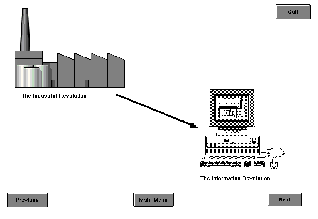 complexity. Get it working in it's simplest form first.
complexity. Get it working in it's simplest form first.Screen Design
Start by creating the screens and objects with which the user will interact. Don't worry about linking buttons, objects, or text just yet. Get down the content first and worry about the logic later. Usingyour flow diagram you should know exactly how to lay out your program. Duplicate the flow diagram by designing the screens with the appropriate objects such as graphics, text, and buttons.
Design each screen to allow as much flexibility for the user as possible. Allow the user the option to move through the material over different paths when appropriate. Provide the ability to go back to review a previous screen, back to the beginning, or exit the program completely. Avoid creating a maze which disorients and confuses the user. A good multimedia program always let's the user know where s/he is and provides the ability to branch into a number of other areas when it's appropriate.
Use consistent labels and buttons to identify the type of action the user needs to take. Place the buttons where they can easily be seen by the user. Use buttons to indicate the direction the user can follow. Suggested Buttons:
![]() Previous
Previous
![]() Next
Next
![]() Return to Beginning
Return to Beginning
![]() Continue
Continue
![]() Quit
Quit
Make judicious use of audio, video, graphics, and animation. Use these various media sparingly and only when they are crucial to conveying an otherwise difficult concept. Remember the various media formats take up a considerable amount of disk space and can impinge upon the performance of your program if overused.
Concentrate your time and energy on the critical content and not glitz. Don't use more images and buttons than you really need. Frivolous use of graphics and buttons can distract the user from the instructional content.
As you are planning your program and while you are developing it keep in mind how large the resulting program will be. How much disk space will your program require? How long does it take to go through the program from beginning to end? How will you distribute your program? Do you want students to be able to have a copy to run on their machines in their dorm room? Is your program intended to be a quick lab exercise, a tutorial, a resource for students to return to again and again, or just something to use during your lecture? Will your program require a system that has full multimedia capabilities or a simpler system which only needs to display text and graphics? Will you allow other users to get a copy of your program over the Internet, or will you upload it somewhere to share with others?